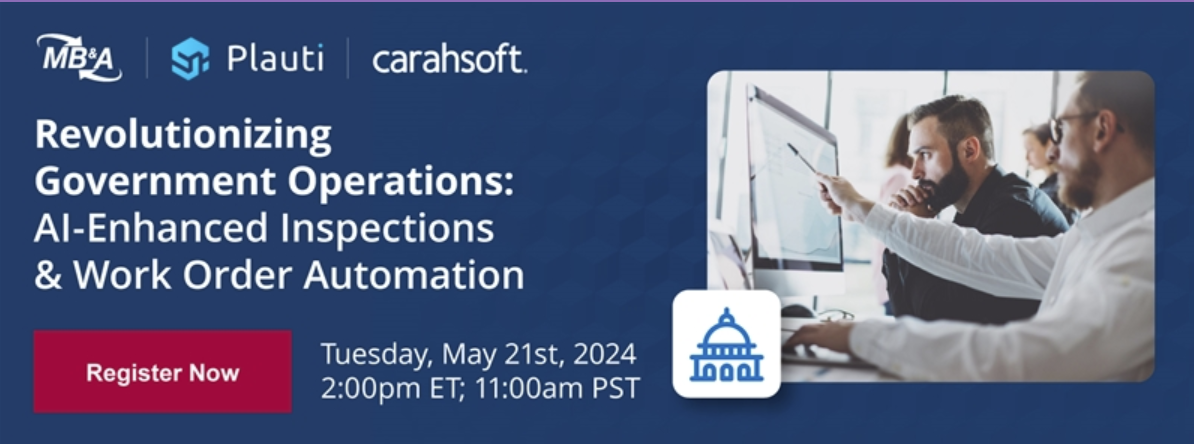Every few months, we carve out the time we need to focus exclusively on the features you’ve been asking us for, put in the R&D, and deliver new features that meet your needs and exceed your expectations. From both a provider and a customer standpoint, one of the greatest things about software as a service is that it keeps getting better. Our latest release is no exception.
This version of ExAM is packed with features that will help you to get the information you need to make better decisions, automate your business processes, and get more from your Salesforce investment.
Specifically, we’ve made it easy for you to:
- Scan QR codes and match them to Salesforce records,
- Access optical character recognition (OCR) capabilities in the mobile app,
- Create better looking documents in the Document Designer, and
- Pull even more Salesforce data into ExAM Distributions that can be sent to users, leads, and contacts.
These features are now available in our ExAM Salesforce AppExchange app, as well as the ExAM4Inspections.com and ExAM4Enterprise.com mobile apps.
ExAM Mobile Application Enhancements
- QR Code Scanning: This feature deciphers QR codes and uses that information to check for a matching “Lookup Record” within the Salesforce.
- Location Check-In: ExAM can now record and configure location check-ins in three ways: for users, assignment managers, and by question type.
- Bottom of Section Collapse: Instead of having to scroll to the top of each section every time you want to collapse it, you can simply use a configurable button at the bottom of each section to collapse the assessment field.
- Section Completion: We’ve introduced a progress bar to help you monitor the stage of completion for each section in real-time. Each time you fill out a question, the completion rate will be calculated and displayed within the section’s title. Similarly, when you remove or reset a question, the section’s completion rate will be recalculated and displayed within the section’s title.
- OCR for Text Area and Comments: Now you can use our Drawing Pad to populate text into the following components: text area questions, question comments, and result page comment fields. Whatever content you save in the Drawing Pad is then read/converted into digital text and saved to the Answer Record.
- Connect to Multiple Orgs: Users who manage multiple Salesforce Orgs can now log in simultaneously and switch between them without having to log in and out of the E4I Application.
- Predefined Shapes now include an Arrow: Our “Image Markup” offers a series of drawing, texting, and shaping tools (which now include an arrow) to annotate images.
ExAM AppExchange Package Enhancements
- Lookup Filter Enhancements: Using our new “Lookup Filter Tab,” you can either create a new filter or add a question (for either primary or dependent questions) to the assessment template. The streamlined process involves four steps: criteria, search, confirmation, and review – which are supported in all viewers, including PA, LAV, and mobile.
- Answer Flow for Types of Lookup Question: A “Primary Lookup Question” may now be configured with a dependent next question (i.e., modal and inline). For this, a trigger button will be displayed once the question is filled out and, after it is clicked, the dependent question will be displayed. Note, the trigger button text is configurable and can be set at the user’s discretion.
- Document Designer – Header/Footer in Rich Text: Now you can add a header or footer to a document using the “Document Designer” feature. Simply insert the following information: top margin, right margin, bottom margin, left margin, page height, header HTML, and footer HTML.
- Single Question Mode & Pre/Post Message Supported by LAV: The “Lightning Assessment Viewer” now offers the following functionality:
- Single Question Mode: Display one question at a time.
- Pre-Assessment Message: When the assessment is launched, you can leave a custom message for the assessment taker.
- Post-Assessment Message: Upon submission of the assessment, the ExAM administrative user can leave a custom message for the assessment taker.
- Messages for Event-Based Distribution Supports Object Field Data: Users have the ability to configure an assessment based on changes in object data (e.g., closing a case or a status change). The content builder’s functionality has also been updated to allow you to add object field data to the message’s subject line and body text.
- ExAM Command Console Section Option Updates: The following updates have been made to the Assessment’s “Section Options”:
- The “Cancel” button was updated with the text “Close.”
- A Rich Text Editor was added to the “Section Description Field,” within the “Section Option” making it easy to add more information and have it look good too.
- The PA Viewer now respects the Rich Text Formatting entered in the “Section Description” (e.g., color, alignment, and indention).